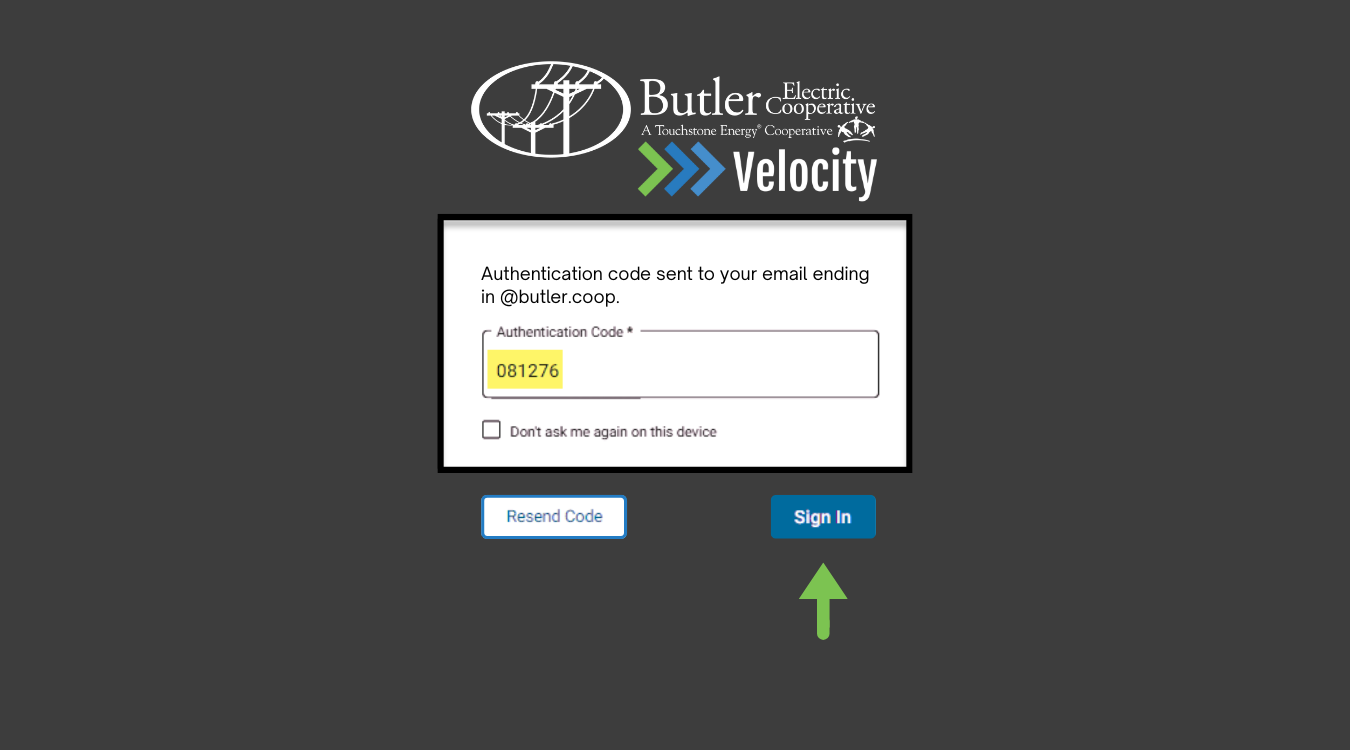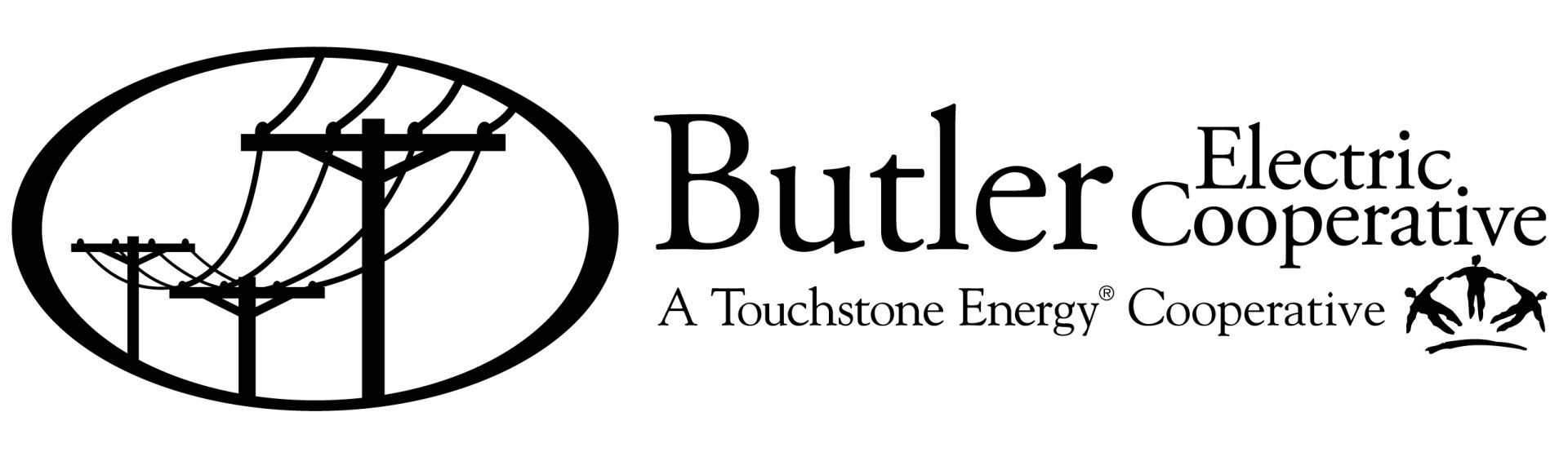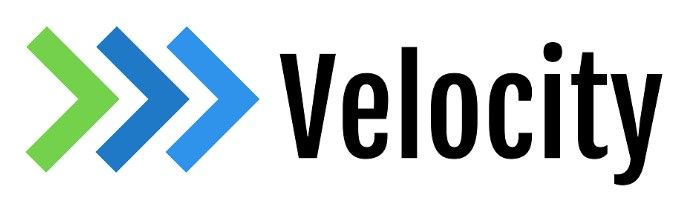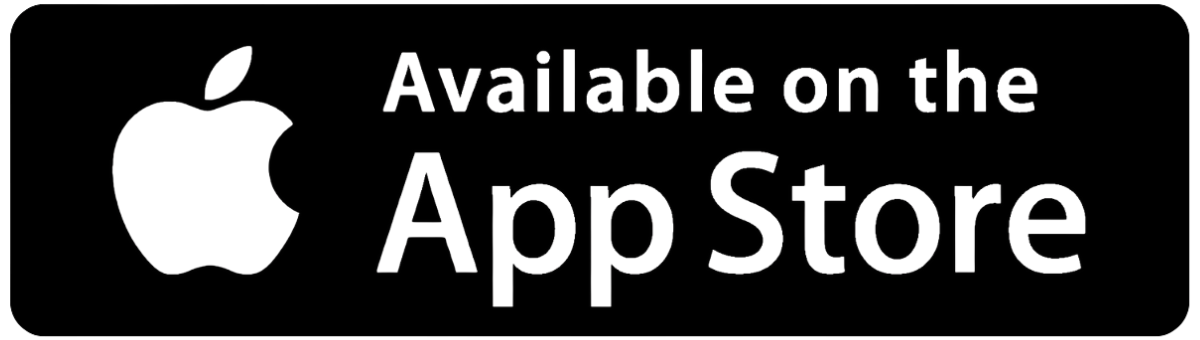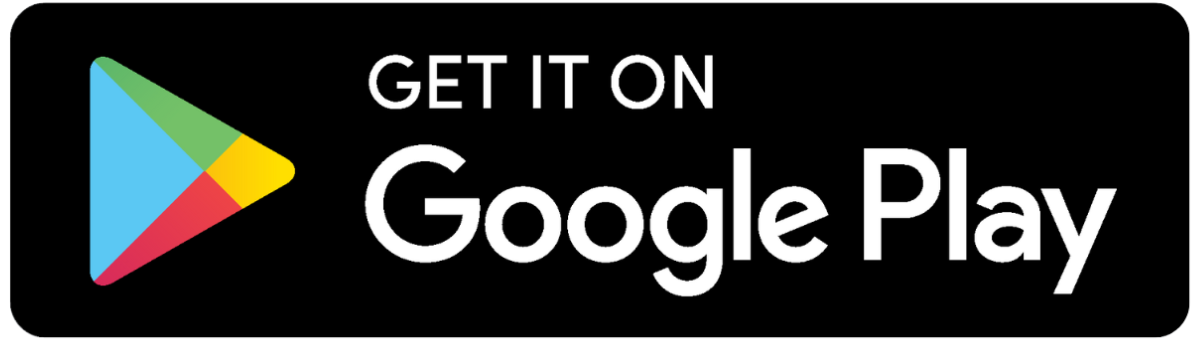
MFA Information
Enable Multi-Factor Authentication on Your SmartHub Account
Setting Up multi-factor authentication in SmartHub
Follow the same steps for mobile and desktop setup.
Login to your SmartHub account and navigate to Settings > Two-Factor Authentication. Check the Enable Two-factor Authentication. Select your contact method. Choose between:
One-time Code Generator App: Upon downloading the application to a mobile device, customers access a verification code by clicking one of the links listed under the Suggested Applications section (e.g., Android | iOS Google Authenticator).
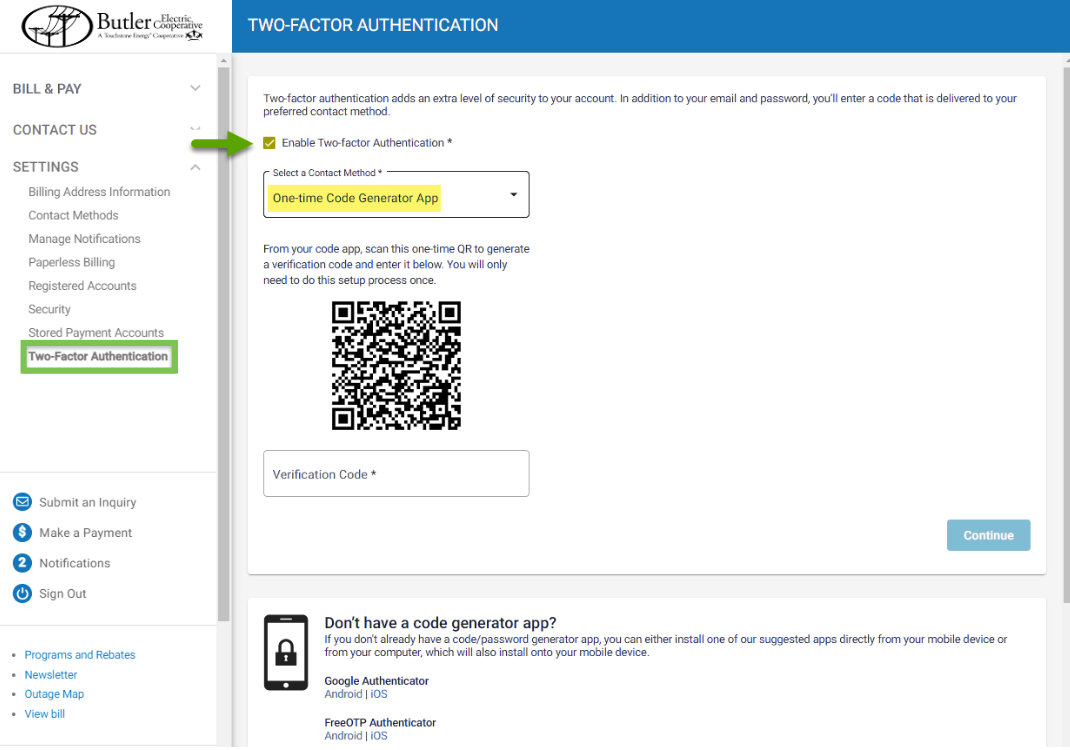
Email: Entering an email address and clicking Continue sends the code in an email.
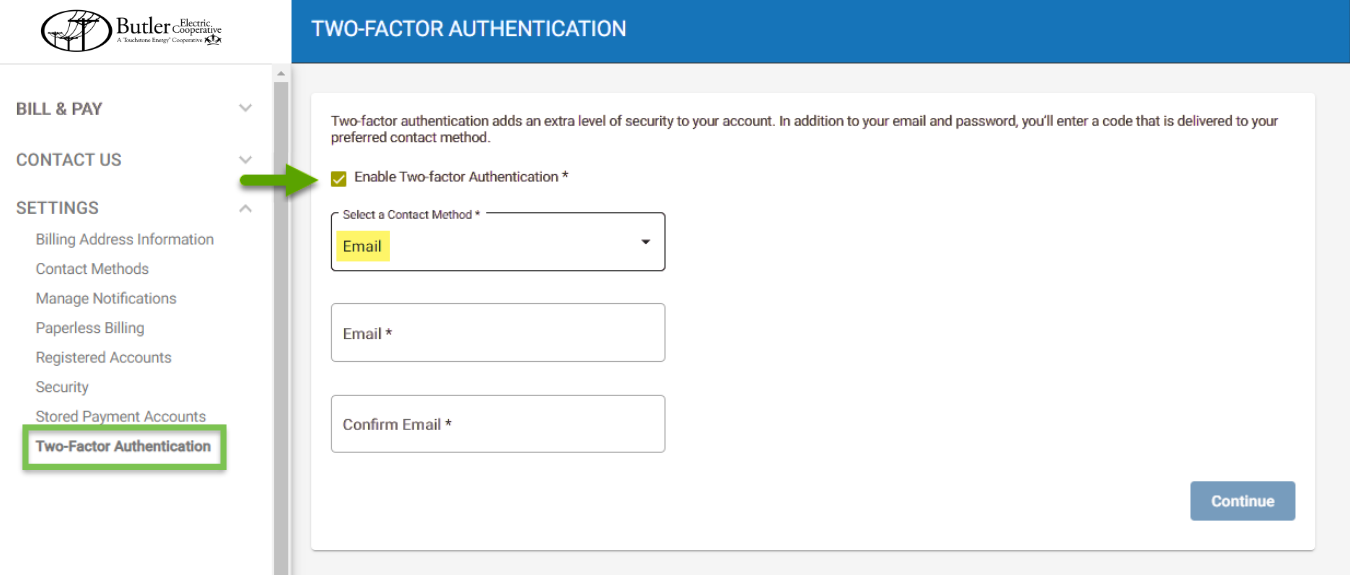
Text Message: Entering a phone number and clicking Continue sends the code as a text.
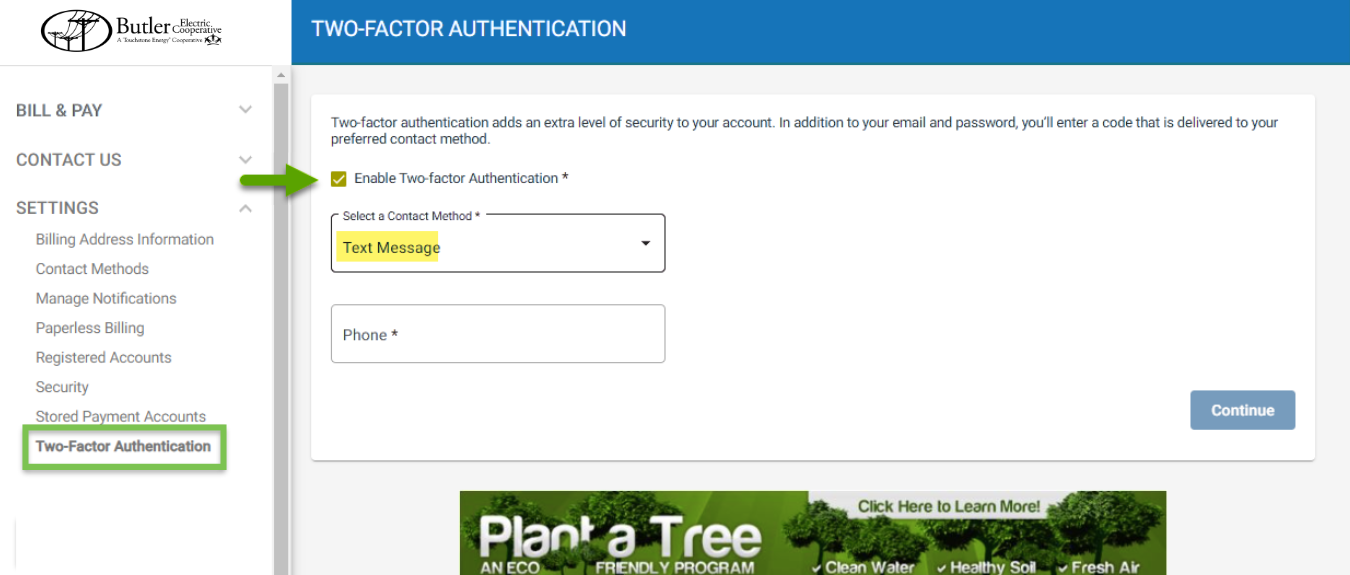
Either way you choose to have your code sent, enter the verification code in the Authentication Code box and click sign in. With two-factor authentication enabled, you will be prompted for a two-factor code when you login, attempt to recover/reset your password, or add additional services to your account.